Who Don't Know about Whatsapp Today...Its most Downlaodable
app on Google pay Store and IOS.
It is a hugely popular mobile messaging app that’s favored
by two billion monthly active users. Fans love that WhatsApp lets them chat,
call and video call for free, as well as send each other photos and videos.
However, WhatsApp is so rich in features that you might feel overwhelmed at
first.
That’s when these WhatsApp tips might come in handy.
Key Takeaways:
1. WhatsApp has become a big part of our lives. If you use
it, it’s important to get acquainted with the little tricks that help you get
everything out of the app.
2. WhatsApp is especially useful as a messaging platform for
groups where multiple people have smartphones. They can use WhatsApp to
communicate without racking up SMS charges.
3. You can call any WhatsApp user for free by saving their
contact number. It supports both audio and video calls for this purpose.
From ways to make chatting easier to advice for better
securing your WhatsApp account, here are latest year 2023 tips and tricks you
can use right now.
What Are the Hidden Features of WhatsApp?
Lesser known WhatsApp features include the ability to format
your texts with italics, bold and strikethrough; pinning your favourite chats;
sending temporary messages and turning off blue ticks for more privacy
How Can I Make My WhatsApp More Attractive?
You can customize your WhatsApp to be more aesthetically
pleasing by changing the wallpaper, altering text size and choosing between
light and dark theme for the interface.
How Do I Style Text on WhatsApp?
Select the text you wish to style and choose between the
options that appear. You can choose between bold, italic, strike-through and
monospace.
How Can You Tell if Someone Has Read Your WhatsApp
Without Blue Ticks?
WhatsApp does not turn off blue ticks for voice messages.
You can send the recipient a voice rec and see if they view it. This can tell
you whether or not they’ve opened your messages.
1. Send Disappearing Messages
Disappearing messages automatically delete themselves after
a certain period of time. That way, you won’t have to worry about your message
being saved or forwarded without your knowledge.
WhatsApp gives you the option of having messages disappear
after 24 hours, 7 days or 90 days. You can turn it on for specific
conversations with anyone you choose. Keep in mind though that the preview of
the message will remain viewable in the notifications panel until you open the
app, even if the time lapses for the message period.
To turn on disappearing messages, follow these steps:
Open the WhatsApp chat you want to use disappearing messages
on.
Click on the contact’s name.
Click on “disappearing messages.”
Select your preferred duration.
Alternatively, if you want to enable disappearing messages
for all your contacts, you can do this:
Open Settings.
Tap Account, then go to Privacy.
Select Default message timer and then select your preferred
duration.
Once enabled, WhatsApp will notify you directly in the chat
that the disappearing messages are turned on.
2. Audio or Video Call Your Friends
One of WhatsApp’s most popular features is the free audio
and video calls it offers its users. You can call your friends one-on-one or
even have group calls of up to 32 participants on WhatsApp.
To do this, open the contact or group you wish to call. In
the top-right corner of the action bar, you will see a video call button and an
audio call button. Choose which you prefer.
video-vs-audio-call
With a video call, as shown on the left of the picture
above, your camera will be on by default and you won’t be able to turn it off.
However, you do have the option to reverse the camera should you wish to. With
audio calls, the standard WhatsApp wallpaper will be displayed.
You can toggle your mic on and off with both.
3. Customize Your Chat Wallpaper
Are you looking to add a prettier aesthetic to your WhatsApp
chats? You can change the wallpaper for all your chats, or set specific
wallpapers for chats with different people.
You can also choose between dark or light mode wallpapers.
On dark mode, you have the option to dim your wallpaper too, so it’s easier on
the eyes.
To change the wallpaper across all chats, follow these
steps:
Tap the three vertical dots that indicate more options and
click on “settings.”
Then click on “chats” and then “wallpaper.”
Here, you can alter the wallpaper dimming level to your
preference.
To change the wallpaper altogether, click “change.”
You can choose from WhatsApp’s templates of bright, dark or
solid colors or choose one from your photos. You can also opt for WhatsApp’s
default wallpaper.
Click “set wallpaper.”
chat wallpaper
If you want to change the wallpaper for a specific chat,
these are the instructions:
Open the chat you want to customize the wallpaper for.
Tap the three vertical dots that indicate more options and
then click on” wallpaper.”
Alter the wallpaper dimming level to your preference.
Click “change” to update the wallpaper picture and choose
from WhatsApp’s categories or your own image.
Tap “set wallpaper.”
4. Change Your Privacy Settings
When you first install the app, WhatsApp’s default settings
allow any user to see when you were last online, your about information and
profile picture and whether you have read receipts enabled. Only your contacts
will be able to see your status updates, but anyone can add you to groups.
To change these privacy options, go to your settings page.
This may vary depending on device.
On Android, tap the three vertical dots that indicate more
options. Then click on “settings,” then “account,” then “privacy.”
On iPhone, you can directly tap “settings,” “account,” then
“privacy.”
On desktop devices, you have to tap the menu symbol,
“settings,” then “privacy.”
privacy
From this menu, you can directly update:
Your “last seen,” which displays when you were last on the
app
Your profile photo
Your “about” information
Your status
Disappearing messages default timer
Who can add you to groups
Your live location sharing
You can also manage your blocked contacts, enable
fingerprint lock, and enable or disable read receipts.
Keep in mind that:
You won’t be able to view others’ “last seen” unless yours
is enabled.
You can’t view read receipts for messages you send if either
you or the other party has read receipts turned off.
The status of ‘online’ and ‘typing’ is always visible and
cannot be changed.
5. Keep Track of Your Data and Storage Usage
Keeping track of how much data you’re consuming can be
useful, especially if you’re using WhatsApp as part of a limited mobile data
plan.
You may also find your phone filling up and want to reduce
the amount of storage WhatsApp takes up. The WhatsApp data report can show you
how much data the app is consuming at a glance.
network usage report
All you have to do is go to settings and click “storage and
data.” From here, you’ll have the option to:
Manage storage
View your network usage
Toggle the “use less data for calls” option on and off
Change your media auto-download settings
Choose media upload quality
If you click on the “network usage” option, you can view a
detailed breakdown of your data usage.
6. Delete Your WhatsApp Media
If you want to delete
WhatsApp media without deleting the entire app, you can directly go to your
phone’s file manager or gallery.
From there, locate your WhatsApp images and WhatsApp video
folder and clear out the files you don’t need. For example, on a OnePlus phone,
you would see this listed under the app collections in your gallery.
whatsapp gallery
7. Turn Off Automatic Media Download
WhatsApp automatically downloads pictures and clips from
your chats.
If you open your photo gallery and find it filled with
videos and images from WhatsApp that take up a lot of space, manually deleting
each one can be a time-consuming chore. A simple hack is to turn off media
auto-download and keep WhatsApp media from your gallery altogether.
To do this, navigate to settings and then storage and data.
Under the media auto-download section, you’ll be able to change the settings
for three modes:
When using mobile data
When connected on WiFi
When roaming
storage-and-data
For all three, you can specify which content you want to
download automatically. You can choose to enable this for photos, audio files,
videos and documents.
8. Bookmark Messages With the Star Icon
If you’re navigating several conversations, you might find
yourself easily lost in the sea of text. Thankfully, WhatsApp has a useful
feature for starring messages you want to reference or come back to later.
starred messages
Here are the steps to take:
Navigate to the conversation and find the particular message
you want to bookmark.
Tap and hold the specific message box and then select any
other messages you want to star as well by simply tapping on them.
From the action bar on the top, select the star icon.
You can view your starred messages with a contact anytime by
clicking on their contact name and then selecting starred messages.
view starred messages
From here, you can navigate through the whole archive, or
use the search bar feature to find the message you want. If you wish to unstar
a message, hover over the message, click on the Menu bar and then Unstar
message.
9. Delete Messages for Everyone (or Just Yourself)
Whether you’re looking to get over some painful memories or
simply cleaning up a long line of extensive chats, you can delete all the texts
or media you’ve exchanged with someone on your contact list.
There are two approaches to this. You can delete messages
for everyone involved in the chat, or delete it just for yourself. For the
former, you must delete the message within an hour of sending it. To do this:
Select the message you want to delete.
Click on “options,” then “delete” and “delete for everyone.”
delete messages
You can delete records of your own chats on your phone at
any time. This won’t impact the recipient’s chat history. To do this, open the
chat in question and:
Select the message you want to delete.
Click on “options,” then “delete” and “delete for me.”
If you don’t want to manually select and clear a whole conversation,
you can directly select the contact’s name from your recent chats list, then
click the trash icon on the action bar.
10. Search Your Chat History
If you’re ever looking for a specific message from a chat
but can’t remember which one and you don’t have it starred, the WhatsApp search
feature should be your go-to tool. As long as you can remember a few words from
your conversation, it should be relatively easy to find.
You can also find media and documents with this feature.
search-chat-history
To search your chat history using a keyword, follow these
steps:
Open WhatsApp.
While on the chats screen, click on the search icon.
Insert the keyword(s) you’re looking for.
Tap on the relevant results that show up.
If you want to search for media linked to the keyword, you
just have to click on the relevant filter for that. This will streamline the
results.
11. Search One Chat in Particular
There’s a faster way to find a message if you already know
which chat to look in.
search one chat
To do this, follow these instructions:
Open the specific chat.
Tap the three vertical dots that indicate more options and
click on “search.”
Enter the relevant keyword.
Use the navigation arrows to go through each result
individually.
12. Send Messages Through Google Assistant
If you have Google Assistant set up on your Android phone,
you can use it to send messages directly on WhatsApp. You don’t even have to
open the app yourself — the voice assistant can do it all for you.
google assistant
To activate Google Assistant for WhatsApp, do the following:
Open Google Assistant or say “Hey Google.”
Then say, “Send a message to [contact name].”
Choose WhatsApp from the displayed apps.
Narrate the message you want to send.
Google Assistant will repeat the message back to you. If
it’s accurate, say “yes” and the message will be sent.
13. Back Up WhatsApp to a Cloud Storage Service
Having backups of all your messages is always a good idea,
especially if you’re having important conversations or value the emotional
weight of online chats. WhatsApp can back up both chats and media files to your
preferred cloud storage device.
whatsapp backup
iOS users can backup their chats to iCloud. Android users
have the option to back up to Google Drive. The steps are pretty much the same
on both platforms.
Go to settings.
Go to chat, then chat backup.
Ensure your Google Drive account or iCloud account is
linked.
Enable auto backup and choose the backup frequency.
whatsapp backup frequency
Alternatively, you can do manual backups at any time on both
platforms by going to settings, then the chats menu, chat backup and finally
back up now.
14. Turn Off Read Receipts
Read receipts inform you, and the other recipient, when a
message has been seen. One gray tick indicates the message has been sent but
not received on the recipient’s device. Two gray ticks means it’s been
delivered but not seen yet. Two blue ticks mean the message has been read.
If you want more privacy, you can turn off read receipts so
that your contacts don’t know when you read their messages. If you do this,
even the messages you read will appear as unread messages and will stay on two
gray ticks (but be aware that this works both ways). However, keep in mind this
only works with individual chats and does not apply to group chats or play
receipts for voice messages.
Here’s how to turn off read receipts:
Go to settings.
Click on “account,” then “privacy.”
From here, toggle read receipts on or off.
read receipts
Be wary of using third-party apps for this. There are
several available that market themselves with this function, such as Unseen and
Private Read, but you can’t be too sure of your privacy with these apps.
FINAL :
WhatsApp App is one of the world’s favorite messaging apps. The app’s popularity is easy to understand — it’s convenient, secure and free. But many people don’t know that it can do much more than just send text messages. Hopefully, this article will help you explore other dimensions of WhatsApp.
How often do you use WhatsApp? What are your favorite WhatsApp tricks from this list, or are there any that we missed out on? Let us know in the comments.
Thank You.. :)








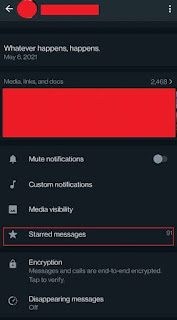









No comments:
Post a Comment